To create a new username, follow these steps:
1. Go to Agoda.com and click Create account.
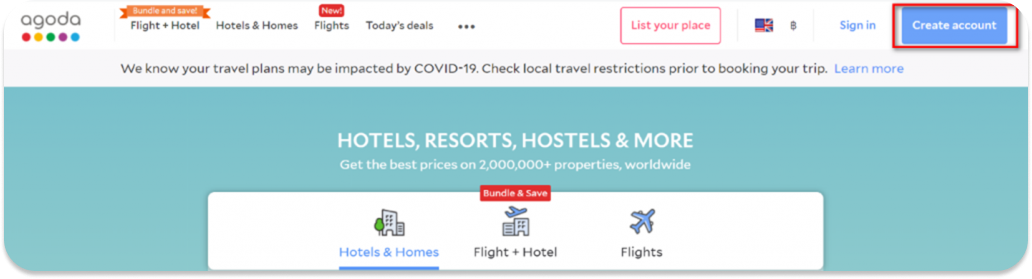
2. A pop-up window will appear. Please ensure you are signing up via email and complete the form.
3. Create a new password with a minimum of 8 characters. We highly recommend using a combination of letters, numbers, symbols, capital letters, and lower-case letters for increased security.

To log in to YCS for the first time, follow these steps:
1. Go to YCS
2. Enter your log in credentials (email and password)
3. Tick Keep me signed in if you want to save your account for easier log in
4. Click Sign In
5. An OTP or a secure link will be automatically sent to your registered email address.


6. If you received an OTP, please enter the code from your email on the YCS login page. If you received a secure link, please click the blue Sign in button, and you will be logged in automatically.

To create a new YCS user account and grant property access, follow these steps:
1. Log into your YCS account.
2. Go to Settings >> YCS User Management.
3. Click Add a New User, and wait for a pop-up window to appear.
-1.png?width=250&height=270&name=image%20(15)-1.png)

4. In this window, fill in the details of the new user. Required information includes:
Email address to be associated with YCS.
Hotel IDs (HID)s of properties to which they should have access.
The roles they hold under each specific properties.
-1.png?width=500&height=405&name=image%20(14)-1.png)
5. Once all the required information is complete, click Add user to save the changes.
6. If a success message appears, then the new users have been added successfully.
To manage existing user roles on YCS, follow these steps:
1. Log into your YCS account.
2. Go to Settings >> YCS User Management.
3. In the user management area, locate the existing user list that shows everyone who has access to the selected property on YCS.
4. Select the user you wish to modify. To edit their settings, click the Edit icon 

5. A window will appear displaying the user’s details, including the properties and roles to which they have access.
6. Within this window, make the required changes. For instance, you can adjust a user’s access to different properties by checking or unchecking the checkboxes next to each listed property.
7. The Trash icon 
8. If you wish to remove a user’s access to all properties they’re connected with, click Revoke All Access.
Take note: this action will completely remove the user’s access to all properties on YCS, so be double sure you want to complete this action.
Note: Double-check all changes before saving to avoid accidental removal of access rights. After you are sure, click ‘Proceed’ to save the changes.

Below is a list of user roles available for partners to grant on YCS, and their access levels.
| Role Name | Access Level |
| Admin | Full access to Property’s Extranet except Finance |
| Content Only | Manage content only |
| Reservations Only | Manage reservations only |
| Finance - Supervisor | Review and approve payments. and manage bank accounts |
| Finance - Card Info Viewer | Review and approve payments, and view UPC details |
| Finance - General | Review and approve payments |
User role notes:
Any user can assign, edit, or remove roles for other users if the assignee’s role is lower or equal in rank.
Admins hold the top position, having full access to the property’s extranet and being the only role that can manage all other role types.
Content Only and Reservations Only users can only manage roles of their own type and grant them to other users respectively.
Finance – Supervisors can manage both General and Supervisor roles.
Finance – Card Info Viewers may control General roles and their own, ensuring system integrity by regulating the distribution of access rights.
Finance – General users can only manage roles of their own type.
For security purposes, we have implemented Two-Factor Authentication (2FA) for changes in user management. This means that alongside your password, a second level of verification will be required to make changes. 2FA will be required for all user modifications, ensuring that only authorized personnel are able to adjust these settings.
Furthermore, to ensure transparency and keep all team members up to date, we send out notifications to all Admin accounts whenever any modifications are made to user settings or property access rights. This gives Admins full awareness of changes made to user configuration, regardless of the nature of the alteration, and allows immediate action if any change is unauthorized or mistaken. This consistent communication aids in seamless role management within YCS.
-
What is the YCS User Management tool? The YCS User Management tool is a self-service feature in YCS that allows you to manage user roles and access rights for your property.
- Can you link a new username to your current property? Unfortunately, it’s not possible to link your new username directly in YCS. Instead, please contact Agoda Accommodation Support to help you with this.
You will need to provide:
-Your name and role within the property.
-An official letter from the property’s owner or management company that acknowledges the additional or updated username.
-New username email address.
-Please inform Agoda Accommodation Support if you would like your subscription notifications to be sent to the new username.
-If your property’s payment method uses ePass, please specify if you would like the new username to have access to the Finance tab.
-
What does each role mean and what access does it allow? There are various roles, each with its own set of permissions. For instance, Admin has full access to your property’s extranet, Content Only manages content, and Reservations Only manages reservations. There are also various finance roles, each tailor-made for specific finance-related tasks.
-
How do I remove specific roles for a user? Go to the edit window and check or uncheck the roles from the drop-down list.
-
What do the “Trash” and “Revoke all access” buttons do?
The Trash button will revoke all access of a user to a single property.
The “Revoke All Access” button will revoke the access of a user to all properties in YCS. Use this button with caution.
-
Who can assign roles to users in YCS? New users can log in via “Forgot my password.”
-
How does a new user log into their account for the first time? Go to the edit window and check or uncheck the roles from the drop-down list.
- Who will be verified by Two-Factor Authentication? Only the person who is initiating the changes to user roles or access rights will need to complete the 2FA process. This precaution is taken to verify the identity of the person making the changes, ensuring that these changes are intentional and authorized.
- What will the notifications inform me about? The notifications sent to Admins will alert them to all modifications made to user roles and access rights. This means you will be aware of any changes in the configuration, no matter how minor or major they might be.